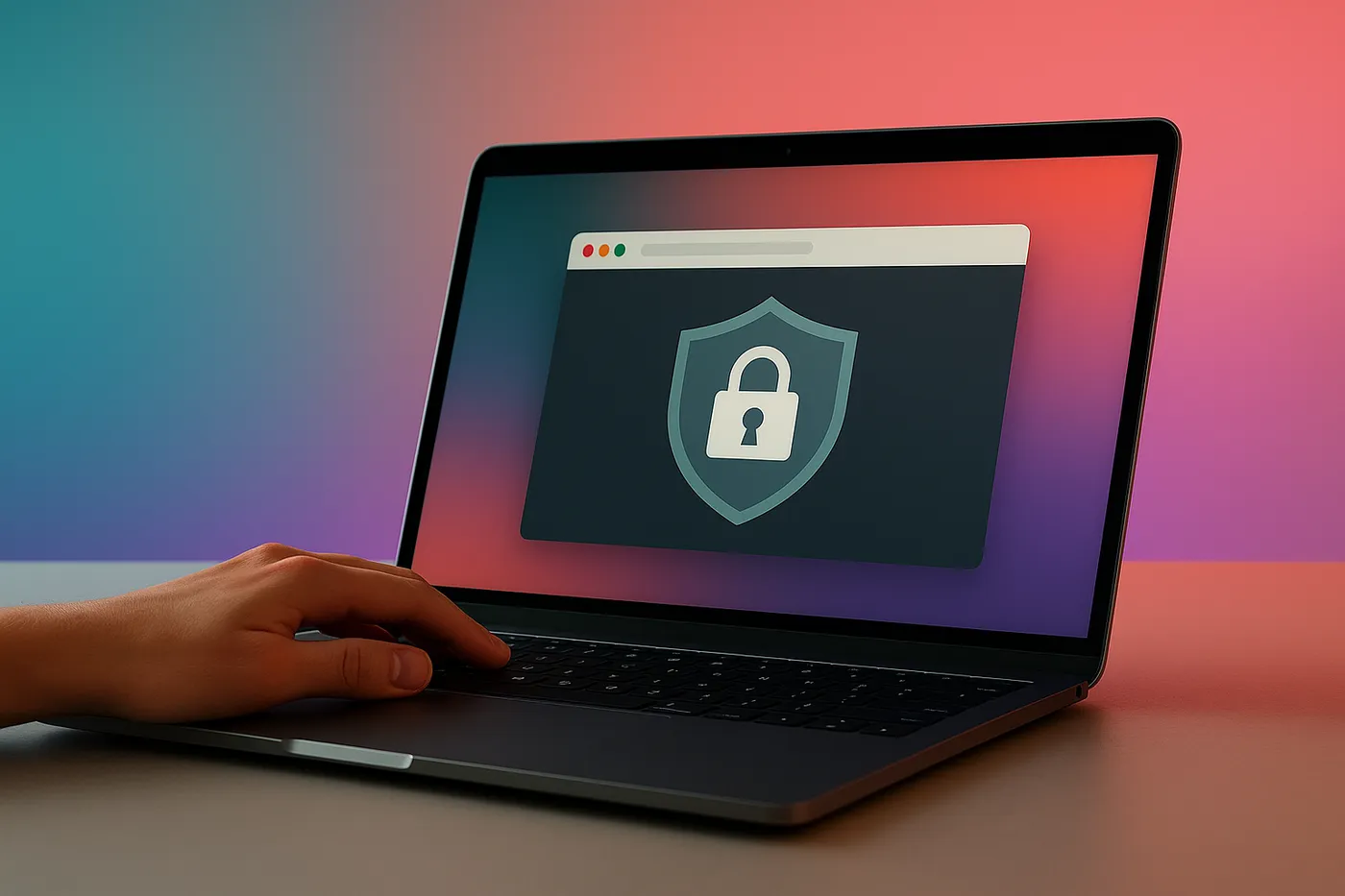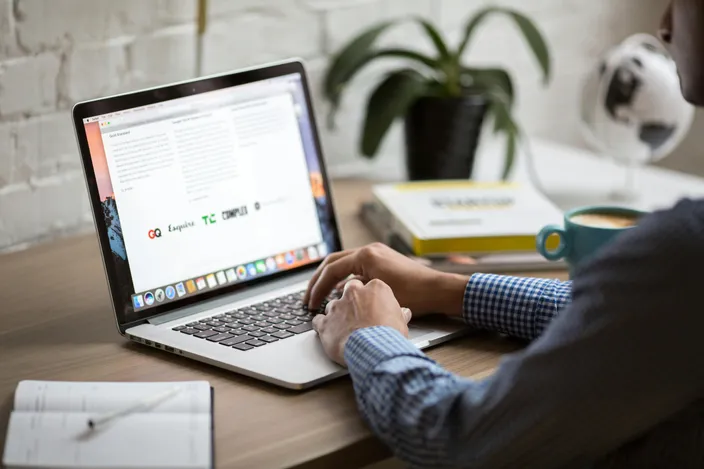Ready to experience Synap for yourself?
Key highlights
- Lock-down browsers secure exams by blocking new tabs, external apps, and shortcuts - keeping candidates focused on the test window.
- Lock-down mode offers a cost-effective way to maintain exam integrity without relying on full video or audio monitoring.
- Synap’s Synoptic lock-down mode supports monitoring via Zoom or Teams alongside the exam platform for remote supervision.
Introduction
In today's educational landscape, online exams have become increasingly common, offering test takers the convenience of taking tests remotely. However, ensuring the fairness, integrity, and overall online exam security presents a significant challenge. With the shift towards digital assessments, educators are exploring various strategies to uphold academic honesty.
With the shift towards digital assessments, educators are exploring various strategies to uphold academic honesty.
To stop cheating in online tests, educators can use technology like AI monitoring and screen recording programs. However, our attention today will be on one notable tool that's gaining popularity in a modern online exam platform: lock-down browsers.
What is a lock-down browser for online exams?
A lock-down browser is a specialised software application that restrict students from using the internet or other applications during examinations. It is designed to uphold the integrity of online assessments, serving as a crucial tool for educators and institutions.
How do lock-down browsers work?
When delving into how lock-down browsers work, it's essential to understand their comprehensive approach in keeping exam fair. These browsers regulate access to various resources and functionalities, ensuring a controlled testing environment. Here's a breakdown of the key aspects of a lock-down browser:
- Online resources: Lock-down browsers prevent access to online resources such as search engines, course materials, and other external websites, such as Google, by occupying the entire screen.
- Communication tools: They restrict communication tools like WhatsApp, iMessage, and other messaging applications, preventing candidates from speaking to external sources during the exam.
- Desktop applications: Lock-down browsers disable access to desktop applications, including internal notes or other software that could potentially aid in cheating.
- Additional monitors: They prevent candidates from using additional monitors, ensuring their focus remains solely on the exam content without being able to look at external materials.
- System check: Some lock-down browsers conduct system scans before exams to identify unauthorised applications or software running in the background.
- Navigation in the exam: During the exam, navigation features like browser buttons, address bars, and right-click menus can be disabled, ensuring candidates stay focused solely on the exam content without any distractions.
Setting up a lock-down exam
When setting up exams with lock-down software, it's important to consider the installation process. Some solutions involve candidates downloading software onto their desktops, potentially requiring approval from IT teams for organisational devices. To ensure a smooth setup and minimise potential issues, it's highly recommended to offer a pre-flight exam for practice.
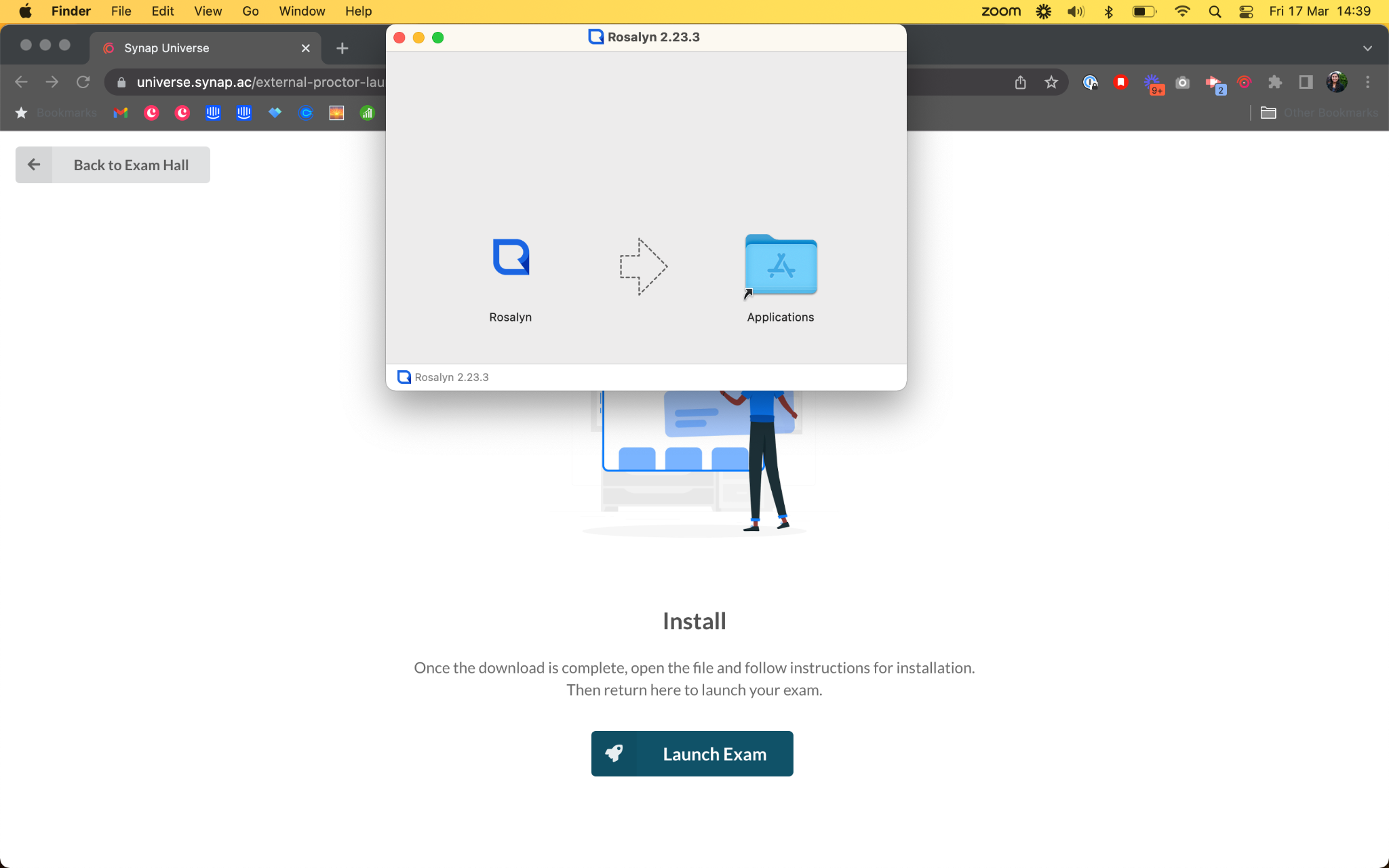
A pre-flight exam allows candidates to familiarise themselves with the installation process and practice navigating through the exam interface. This not only reduces technical difficulties on the exam day, but also helps reduce any apprehension or stress candidates may have about the setup process. It also provides an opportunity to troubleshoot any issues and seek help if needed.
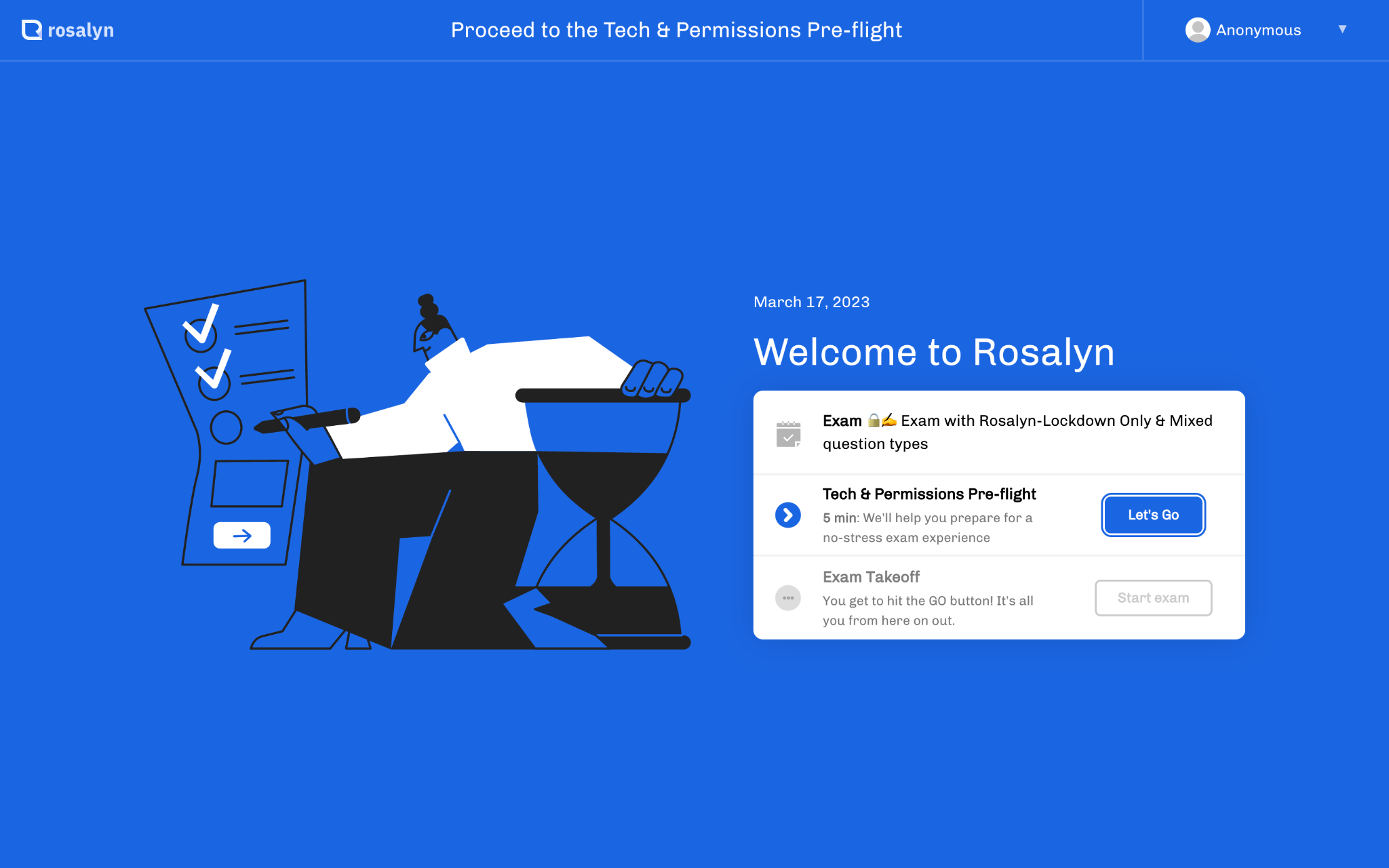
Alternatively, other solutions, such as Synoptic, offer quick installation as a browser plugin, making it suitable for workplaces with strict software policies. Ultimately, when choosing a lock-down browser, consider how easy it is to install, security requirements, and organisational policies regarding software on work devices.
Ideal use cases for lock-down exams
Lock-down exams serve various purposes depending on the context and requirements of the assessment:
- In-person exams: Commonly used for high-stakes exams conducted in a testing location, where human proctors monitor candidates by walking around the room.
- Remote low-stakes exams: Lock-down mode can be utilised for remote, low-stakes exams where monitoring is not feasible.
- High-stakes remote exams with monitoring: For high-stakes, remote exams, lock-down mode can be combined with video and screenshot monitoring of the candidate's screen and webcam for greater security, especially when paired with dedicated online proctoring & anti-cheat options.
- Integration with video conferencing platforms: Lock-down mode can also be integrated with video conferencing platforms like Zoom or Teams, providing a unique solution for remote monitoring. Synoptic's lock-down mode offers compatibility with Zoom and Teams, making it a preferred choice for ensuring exam integrity in virtual settings. This innovative feature sets it apart from other tools and enhances its suitability for remote proctoring scenarios.
Frequently asked questions
Do lock-down browsers record users?
The question of whether lock-down browsers record users is a common query. Monitoring is not typically a feature of lock-down browsers, it is usually a separate feature that is enabled alongside a lock-down browser for added security. Administrators should ensure that candidates understand the rules for using lock-down browsers and being monitored during their exam.
Do I need two providers for exams and lock-down tools?
When planning exams and thinking about using a lock-down browser, you might wonder: do I need to deal with two providers — one for the exam platform and another for the lock-down tool? The good news is, no. Choose an exam platform with built-in lock-down features or seamless integration. This makes setup easier for administrators and streamlines their tasks. With just one platform, you can efficiently manage the entire exam process, eliminating the need to deal with multiple providers.
Is lock-down mode costly?
When it comes to securing your exams, cost is a crucial factor to consider. For a cost-effective option, consider lock-down mode. Unlike recording-based methods, lock-down mode offers effective protection without the higher expenses associated with capturing, storing, and analysing video and audio data. So, if you're looking to minimise costs while ensuring exam integrity, lock-down mode is the way to go.
Choosing the right tool for your online exams
When implementing a lock-down browser for online exams, there are several options to choose from. Here are some of the lock-down browser options available, each offering unique features and functionalities:
Synoptic
Synoptic lock-down mode simplifies exam integrity by categorising any deviation from the exam browser as a breach. Its screen recording functionality accommodates low-internet requirements, automatically flagging any breaches to administrators for review. This mode streamlines the exam process, fostering fairness for all candidates.
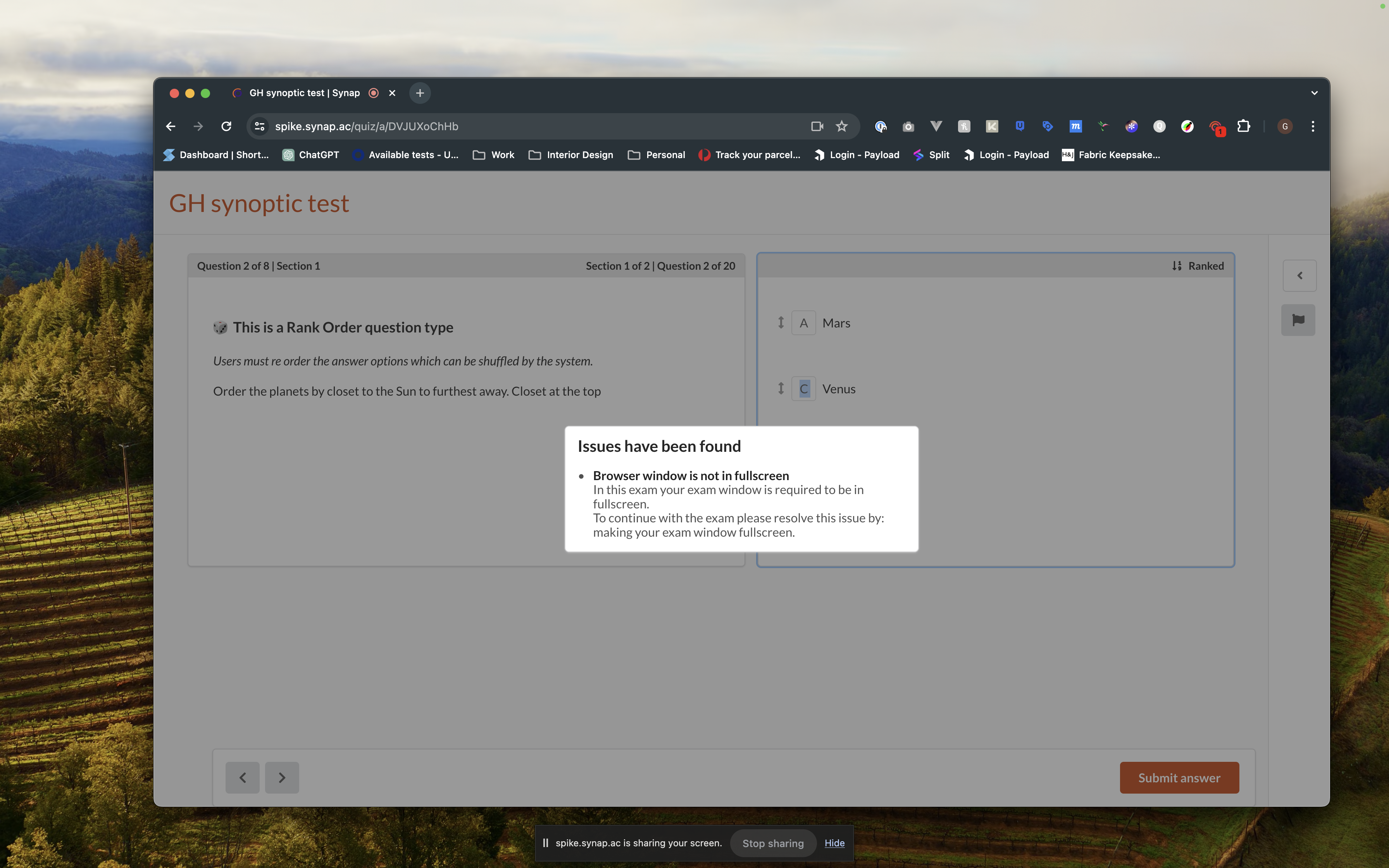
Rosalyn
The Rosalyn application provides a comprehensive lock-down browser solution for online exams. Candidates take the exam within the Rosalyn application, which enforces full-screen mode and ensures that other applications are not open throughout the exam. This mode is suitable for desktop or laptop devices with modern browsers. Rosalyn integrates with the Synap platform for seamless exam delivery.
Respondus
Respondus LockDown Browser is a tailored solution that integrates with your existing learning management system. By creating a custom browser environment, it effectively secures the testing environment, disabling functions like navigation buttons and right-click menus.
These lock-down browser options offer institutions flexibility in implementing exam integrity measures according to their specific requirements and preferences. By choosing the appropriate lock-down browser option, institutions can effectively maintain exam integrity while ensuring a fair and secure online testing environment.
Enhance your exam security with Synap's advanced proctoring features
Experience seamless integration with Synoptic and Rosalyn. Sign up for a demo today to elevate your online exam security with Synap!